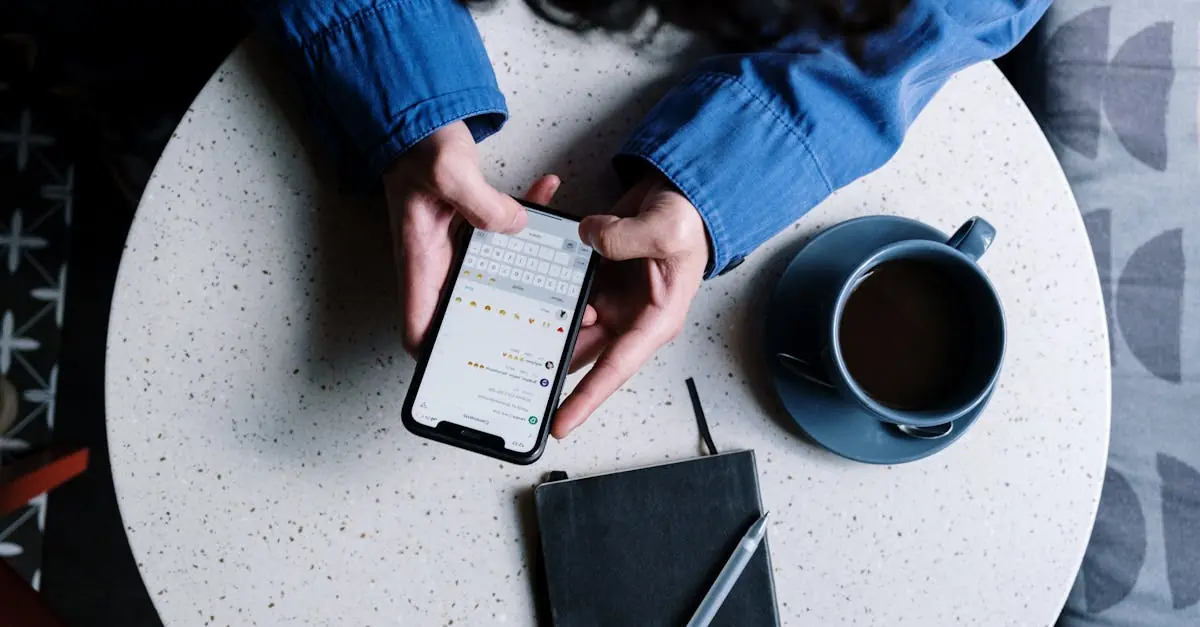Imagine this: you’re in the middle of an important call, and suddenly your iPhone decides to play dead. The screen’s unresponsive, and you’re left wondering if it’s just taking a long nap or plotting a dramatic exit. Don’t panic—this isn’t the end of the world or your precious device. It’s just a minor hiccup in your tech life that can be fixed.
Table of Contents
ToggleUnderstanding the Problem
An unresponsive iPhone during critical moments can create significant frustration for users. One common issue arises when the screen remains black or unresponsive despite pressing buttons. This situation often leads to uncertainty regarding the device’s functionality and whether it requires immediate repair.
Several factors contribute to this problem, including software glitches and battery failures. Software glitches may occur after recent updates or when apps malfunction, causing the system to freeze. Battery issues can stem from wear and tear or environmental factors, leading to an unexpected shutdown or failure to respond.
Users frequently find themselves in these frustrating scenarios while trying to access important information or manage day-to-day tasks. Sometimes, the screen responds to touches just enough to hinder effective use. Recognizing the signs of an unresponsive iPhone helps reduce anxiety regarding the device’s condition.
Understanding these potential causes is crucial for identifying the appropriate steps to take. Proper troubleshooting may resolve the issue without extensive delay, allowing users to regain control of their iPhones quickly. Attention to detail can enhance the chances of recovering functionality without needing professional assistance.
This problem, though bothersome, often has straightforward solutions. Awareness of the underlying causes provides clarity and prepares users to take effective action.
Methods to Restart iPhone Without a Working Screen
Restarting an unresponsive iPhone can happen through a couple of effective methods. Here are two reliable options to consider.
Force Restart Using Buttons
Force restarting an iPhone involves using a combination of buttons. On iPhone 8 and later models, press and quickly release the Volume Up button. Following that, press and quickly release the Volume Down button, and then press and hold the Side button until the Apple logo appears. For iPhone 7 and 7 Plus, simultaneously hold the Volume Down and the Sleep/Wake button. Keep holding until the Apple logo emerges. For earlier models, press and hold both the Home and the Sleep/Wake button together until the logo appears. This method often resolves minor software glitches and restores functionality.
Using AssistiveTouch
AssistiveTouch offers a solution for those with impaired screen functionality. Enabling AssistiveTouch allows users to access various device controls through an on-screen menu. If the screen is unresponsive, connect the iPhone to a computer with iTunes. Use the keyboard shortcuts to trigger a restart while relying on AssistiveTouch. This method requires prior activation of AssistiveTouch, which can be done in Accessibility settings. It effectively assists users when they can’t interact directly with the screen, allowing for a smoother troubleshooting process without screen dependency.
Importance of Restarting Your iPhone
Restarting an iPhone plays a crucial role in maintaining its performance and functionality. A simple restart can resolve software glitches that cause unresponsiveness or slow performance. This step can also help in refreshing the device’s memory, which improves overall speed and responsiveness.
Frequent restarts can enhance battery performance, especially if the device experiences draining issues. Users often find that periodic restarts refresh background processes, optimizing battery usage for longer-lasting power throughout the day. This practice becomes even more significant for users experiencing problems after updates.
Moreover, a restart clears temporary files that may build up over time. Such files can interfere with app functionality and system processes, leading to freezes or application crashes. Regularly restarting the device ensures that these temporary files do not accumulate excessively.
For those dealing with unresponsive screens, knowing how to restart the iPhone becomes especially valuable. Initiating a restart can often clear up issues without needing professional help. Users confident in their understanding of the restart process feel more empowered to troubleshoot minor problems independently.
Awareness of the importance of this function fosters a proactive approach to device management. When users recognize the impact of restarting on device health, it encourages consistent maintenance. This routine ensures optimal performance, minimizing frustrations with device limitations during critical usage times.
Troubleshooting Additional Issues
Users may encounter other issues after experiencing an unresponsive iPhone. Checking for a software update can often resolve lingering problems. Ensuring the device runs the latest version of iOS provides access to important bug fixes and performance improvements.
Battery health can also affect device responsiveness. Users should examine battery status in Settings under Battery. If the battery’s health percentage shows significantly degraded performance, replacing the battery might be necessary.
Restoring the iPhone through iTunes can help tackle persistent issues. Connecting the device to a computer and performing a restore erases all data, so creating a backup prior to this step is crucial. This process can eliminate software-related concerns that disrupt functionality.
Hardware damage is another factor worthy of consideration. Inspecting the device for physical signs such as cracks or water damage indicates whether professional repair is necessary. Users encountering recurrent issues best consult an Apple technician for a thorough diagnostic.
Network connectivity problems can occasionally manifest as unresponsiveness. Ensuring a stable Wi-Fi or cellular connection often resolves various app-related hiccups. Users experiencing repetitive disconnections may want to reset their network settings found in the General section of Settings.
Lastly, unusual app behavior might stem from problematic applications. Uninstalling and reinstalling a troublesome app can restore functionality. Keeping all apps updated ensures compatibility with the latest iOS versions, which could alleviate some issues as well.
Facing an unresponsive iPhone can be frustrating but it’s often a manageable issue. Recognizing the signs and understanding potential causes can significantly alleviate stress. By employing the outlined restart methods and utilizing tools like AssistiveTouch, users can regain control of their devices.
Regular maintenance through restarts and updates is vital for optimal performance. If problems persist after trying these solutions, further steps such as checking battery health or restoring the device may be necessary. With the right approach, users can navigate these technical hiccups with confidence and keep their iPhones running smoothly.